Meta Theme Color and Trickery
Starting with Version 15, Safari supports the theme-color <meta> tag both on macOS and iOS. That’s exciting news because now the first desktop browser supports this <meta> tag and it also supports the media attribute and the prefers-color-scheme media feature.
I never really took much note of the theme-color meta tag, but now is a good time to learn about its features and limitations and try to discover some interesting use cases.
Heads up! Safari removed support for the theme-color meta tag in the current release of Safari Technology Preview (127). This seems to be a temporary thing.
.
Features and limitations
Here’s how I’ve been using the theme-color meta tag for the past few years: just a good ‘ol hex code for the content attribute.
<meta name="theme-color" content="#319197">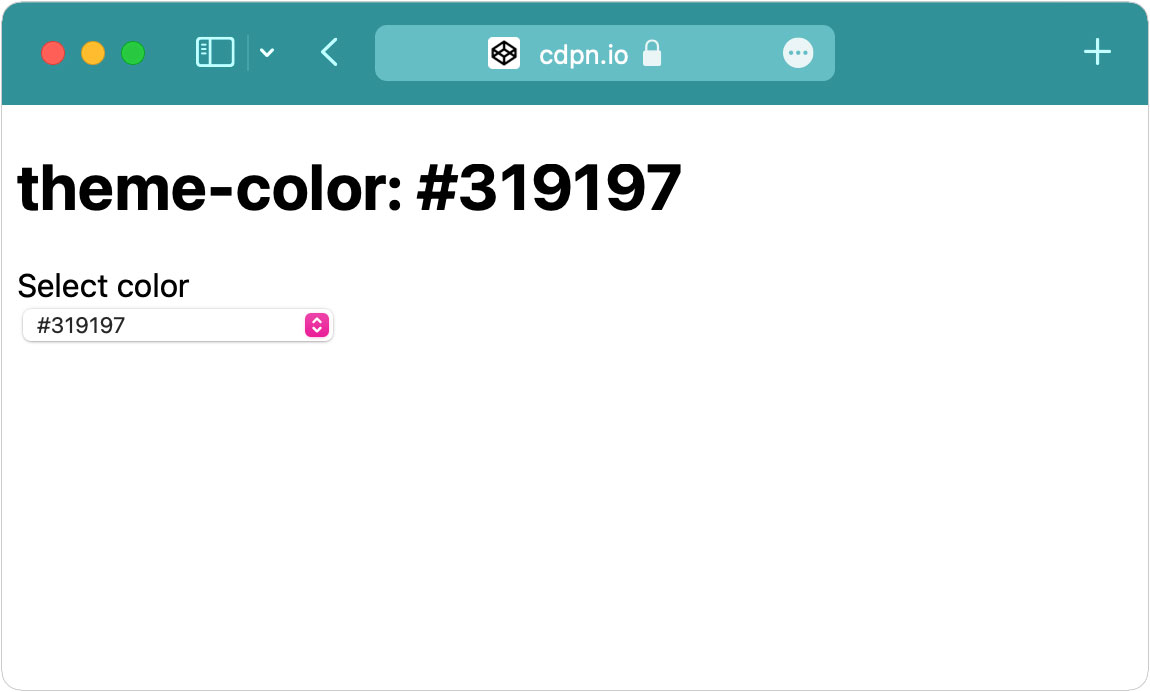
According to tests I made earlier this year, this works in Chrome, Brave and Samsung Internet on Android, installed PWAs in Chrome and now also in Safari Technology Preview.
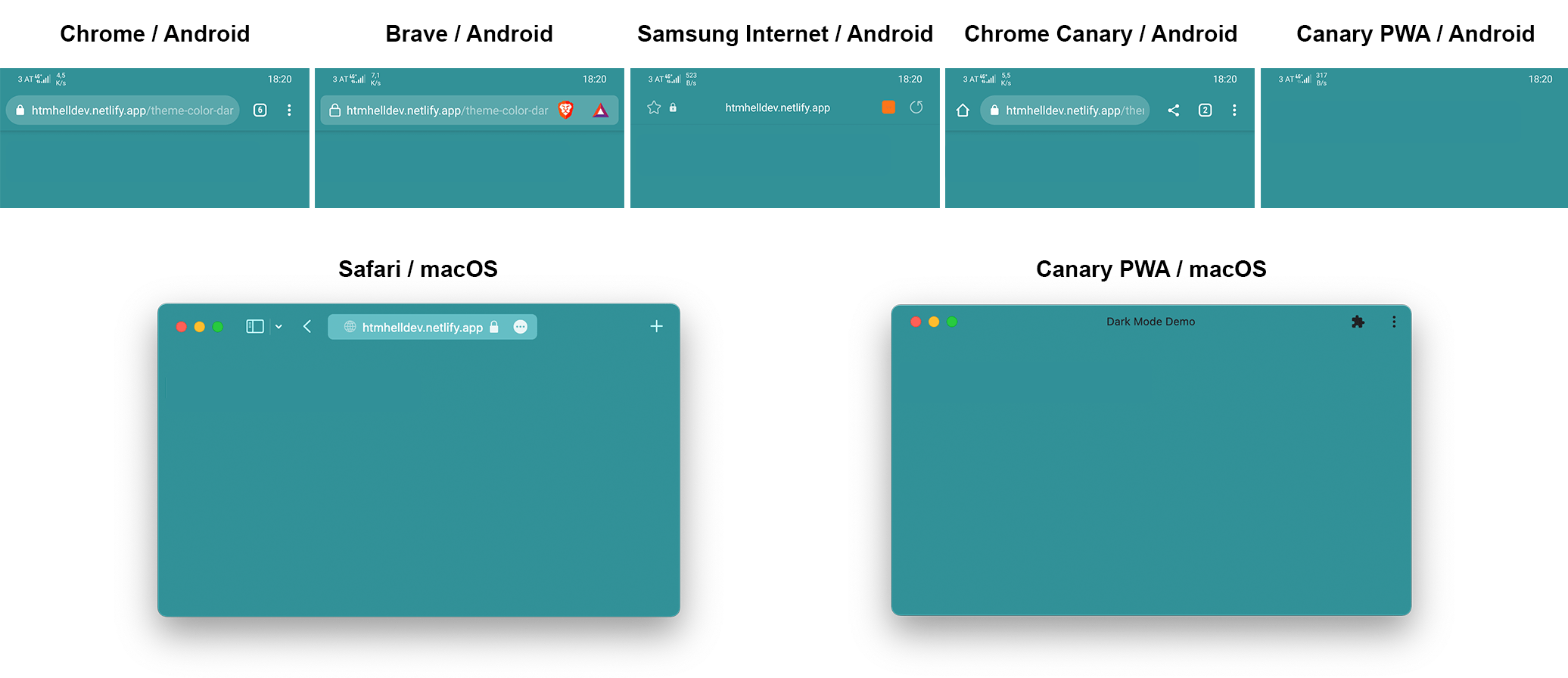
CSS color support
One of the first questions that came to my mind was “Can we use color keywords, hsl(), rgb(), too?” According to the HTML spec, the value of the attribute can be any CSS color. I’ve created this theme-color testing CodePen to verify that.
<meta name="theme-color" content="hsl(24.3, 97.4%, 54.3%)">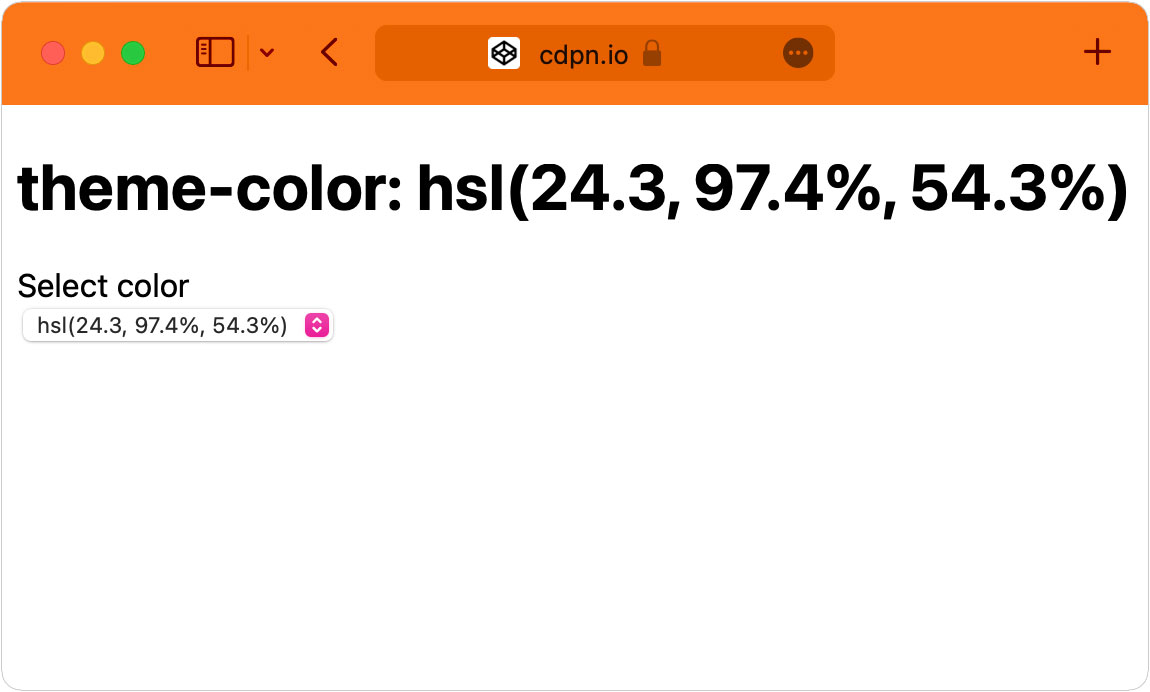
theme-color meta tags supports CSS colors in any form: keywords, rgb(), hsl() or hex code.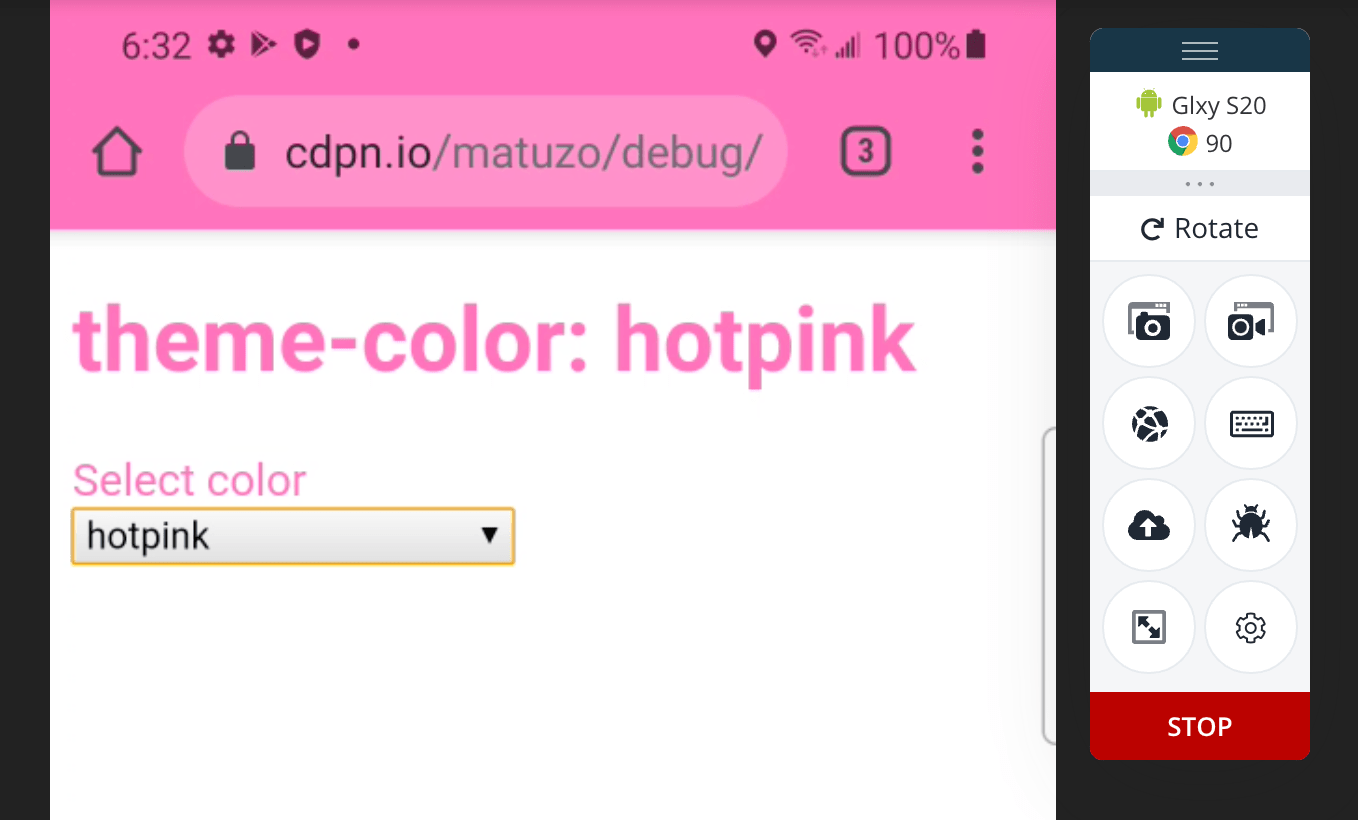
All supported browsers also support hsl() and rgb(). This is awesome because it allows us to do some pretty cool stuff with JavaScript. We’ll talk about that later, but first let’s look at some limitations.
Transparency
HEX codes, rbg(), hsl() and keywords are well and consistently supported, but colors that include transparency: not so much. Actually, they are supported in most browsers, but the results aren’t very consistent and sometimes unexpected.
transparent is a CSS color and used in the theme-color meta tag most browsers do what you’d expect. All regular mobile browsers don’t change color and display the default tab bar, but Safari on macOS and the Chrome Canary PWA on macOS turn the tab bar black. The PWA on Android falls back to theme-color defined in the manifest.json, which we’ll talk about in a bit.
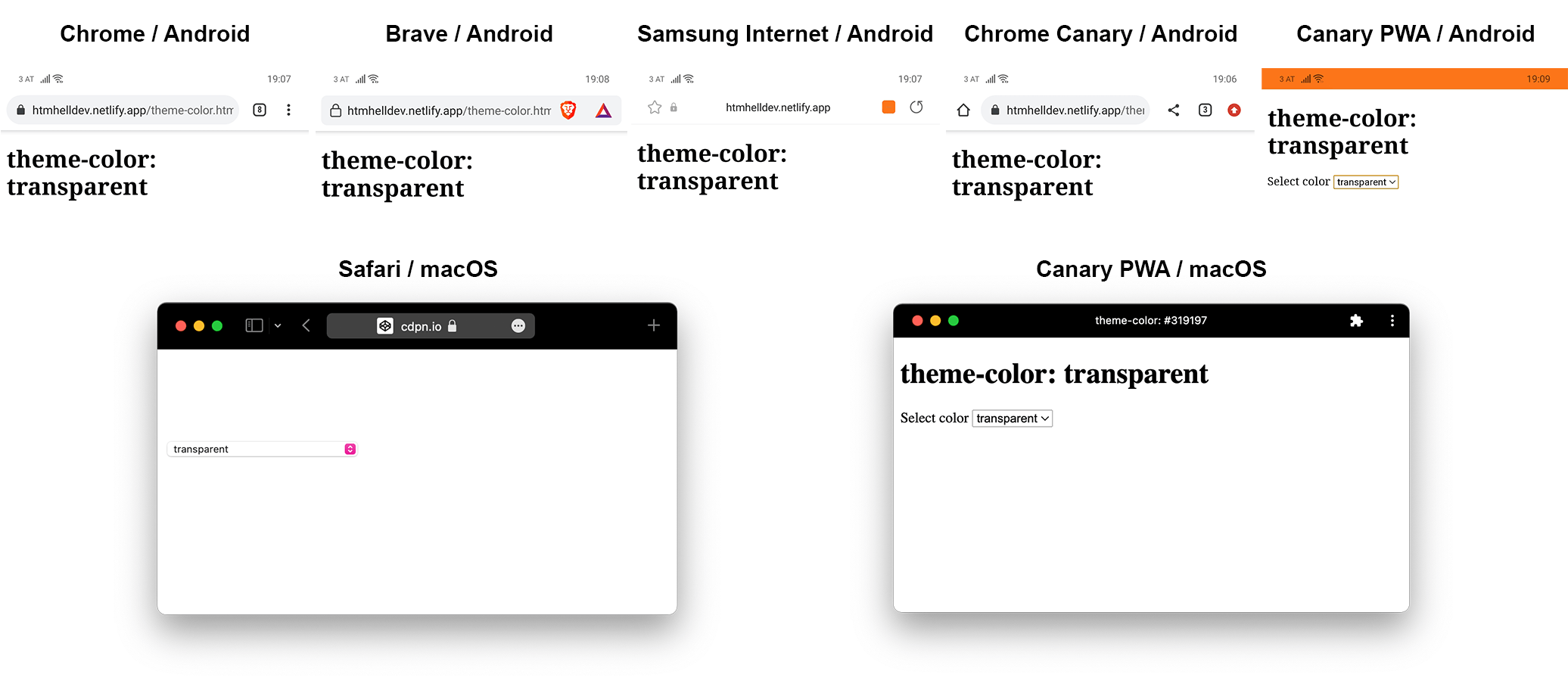
theme-color meta tagAll browsers interpret hsla() and rgba(), but they set the alpha value to 1. The only exception is Safari on macOS; it interprets the transparency, but it seems like the transparent color has a black baseline. This has the effect that the light orange color looks like dark orange.
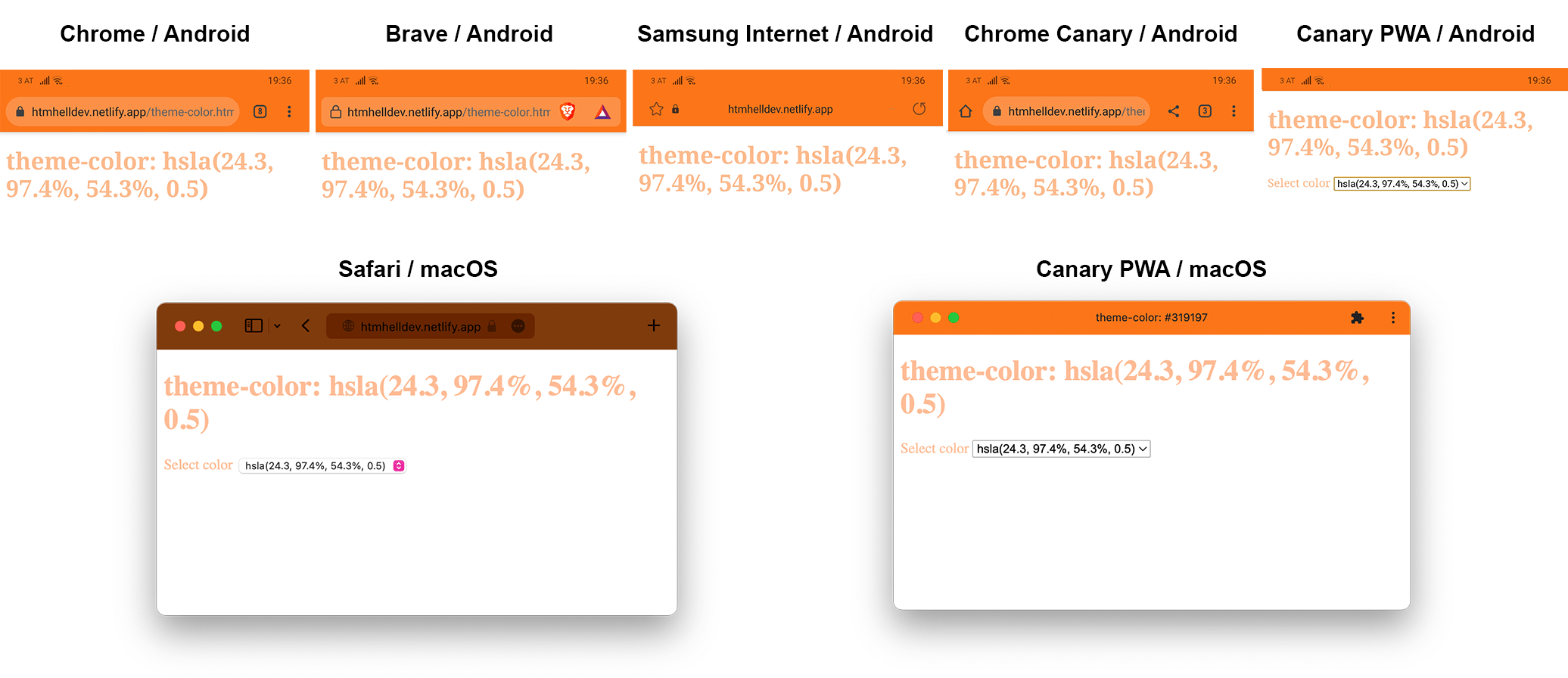
hsla() applied to the theme-color meta tagNew color functions
Safari 15 is the first browser to support lab(), lch(), and hwb() color functions. These functions work if you use them in CSS, but not if you use them in the theme-color meta tag.
All three declarations work fine in Safari 15:
body {
background-color: hwb(27 10% 28%);
background-color: lch(67.5345% 42.5 258.2);
background-color: lab(62.2345% -34.9638 47.7721);
}If you use any of the new color functions in the theme-color meta tag, Safari doesn’t interpret them and falls back to its own algorithm of picking the color. It’s likely that Safari uses the background color of your <body> for the theme-color, which means that you might get the expected result without defining the theme-color explicitly.
<meta name="theme-color" content="lab(29.2345% 39.3825 20.0664)">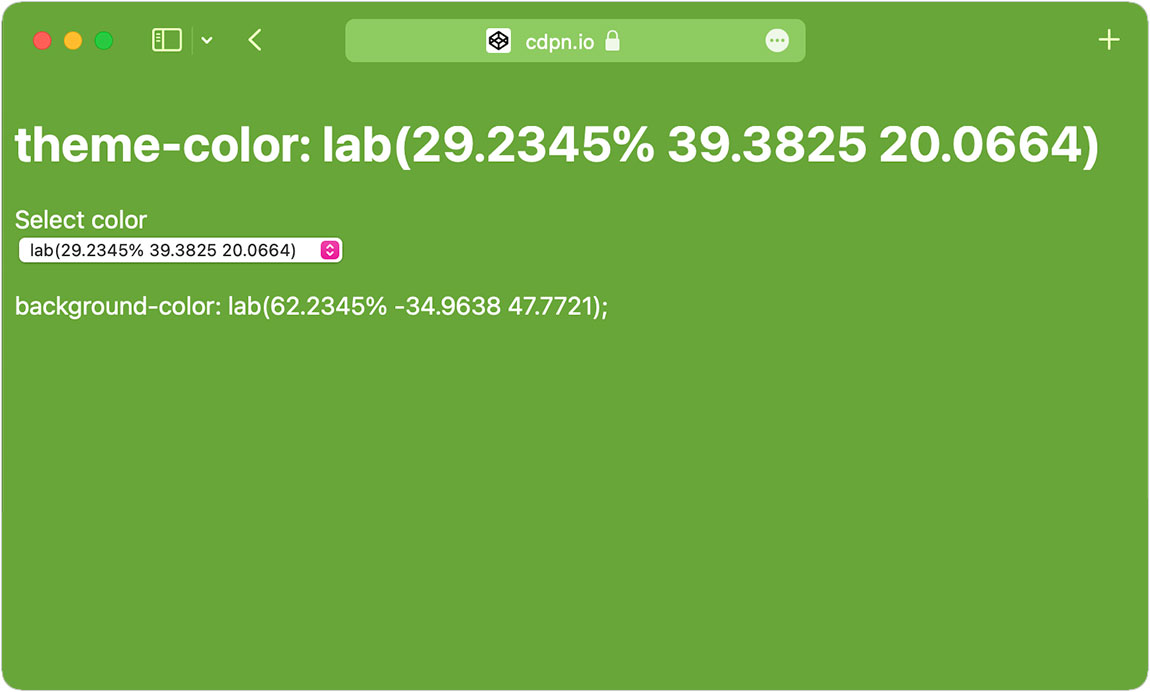
Please be aware that at the time of writing Safari 15 is the only browser to support these new colors functions.
currentColor
If CSS colors are supported, currentColor should work, too, right? No, unfortunately not in any browser. It’s probably an uncommon use case, but I would expect that we can set the theme-color to the current color of the <body> or <html> element.
<style>
body {
color: blue;
}
</style>
<meta name="theme-color" content="currentColor">I found a ticket in the WebKit bug tracker titled “<meta name="theme-color" content="..."> should also support CSS currentcolor.” Support might change in the future, if someone picks the ticket up.
Prohibited colors
When I was testing CSS color keywords, I used the color red and it didn’t work. First, I thought that keywords weren’t supported, but blue, hotpink, and green worked fine. As is turns out, there’s a narrow range of colors that Safari doesn’t support, colors that would get in the way of using the interface. red doesn’t work because it’s visually too close to the background color of the close button in the tab bar. This limitation is specific to Safari, in all other supported browsers any color seem to work fine.
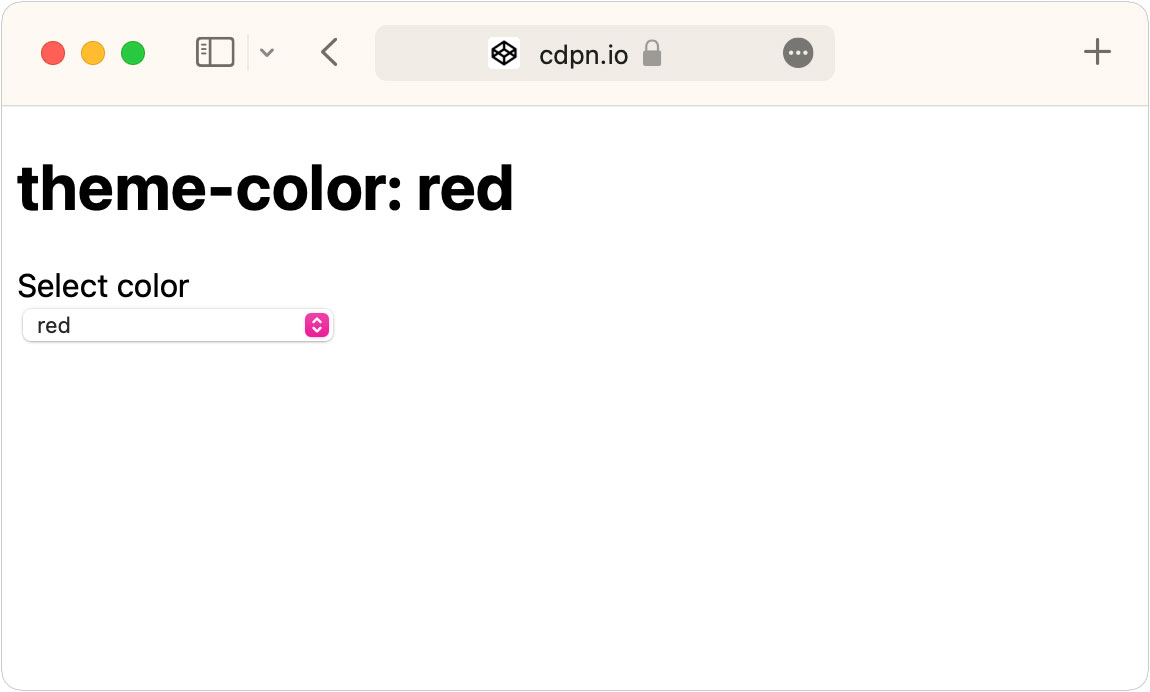
theme-color to red, Safari uses any color it deems appropriate.Custom properties
I don’t know enough about the internals of browsers and custom properties and if it’s even possible to access custom properties in the <head>, but I tried it anyway. Unfortunately, it didn’t work in any browser.
<style>
:root {
--theme: blue;
}
</style>
<meta name="theme-color" content="var(--theme)">That’s pretty much everything I wanted to know about basic support of the theme-color meta tag. Next, let’s see how to and how not to implement dark mode for the tab bar.
Dark mode
Safari 15 is the first desktop browser to support the media attribute and the prefers-color-scheme media feature on theme-color meta tags. Starting with version 93, Chrome supports it too, but only for installed progressive web apps.
According to the web app manifest page on web.dev, if you define multiple theme-color meta tags, browsers pick the first tag that matches.
<meta name="theme-color" content="#872e4e" media="(prefers-color-scheme: dark)">I was eager to find out what happens in browsers that don’t support the media attribute. I’ve created a demo page for testing dark mode that includes the meta tags above and also allows you to install the site as a PWA. The webmanifest.json includes another color definition for the theme-color.
{
"name": "My PWA",
"icons": [
{
"src": "https://via.placeholder.com/144/00ff00",
"sizes": "144x144",
"type": "image/png"
}
],
"start_url": "/theme-color-darkmode.html",
"display": "standalone",
"background_color": "hsl(24.3, 97.4%, 54.3%)",
"theme_color": "hsl(24.3, 97.4%, 54.3%)"
}Here’s how supported browsers display the tab bar in light mode. It doesn’t matter if a browser supports the media attribute or not, it will interpret the first meta tag regardless.
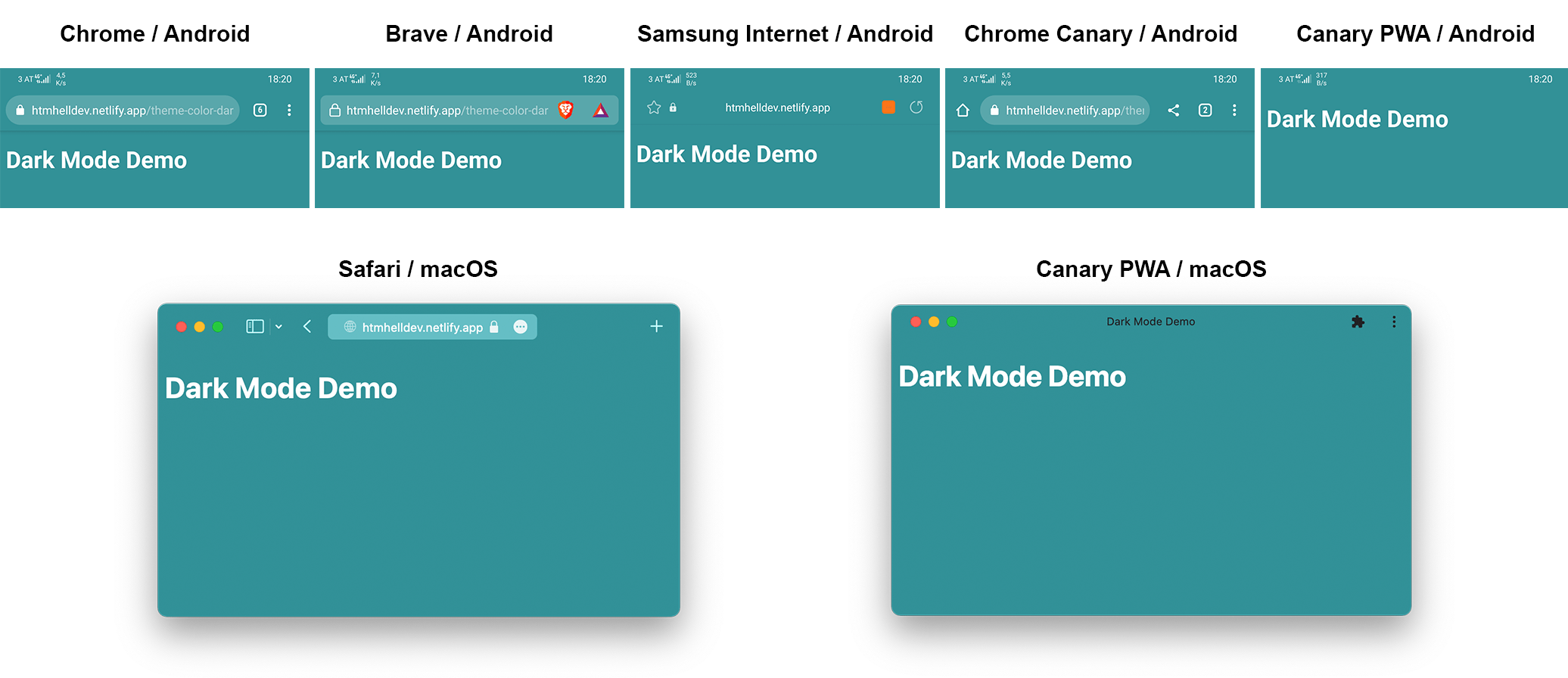
Here’s how the tab bar on the same page looks like in dark mode. These results are more interesting because they vary a bit. The Canary PWA and Safari support and show the dark color. All mobile browsers use their default dark tab bar styling, except for Samsung Internet, which uses the light styling because it doesn’t support the prefers-color-scheme media feature. (TIL: This should change in the near future.)
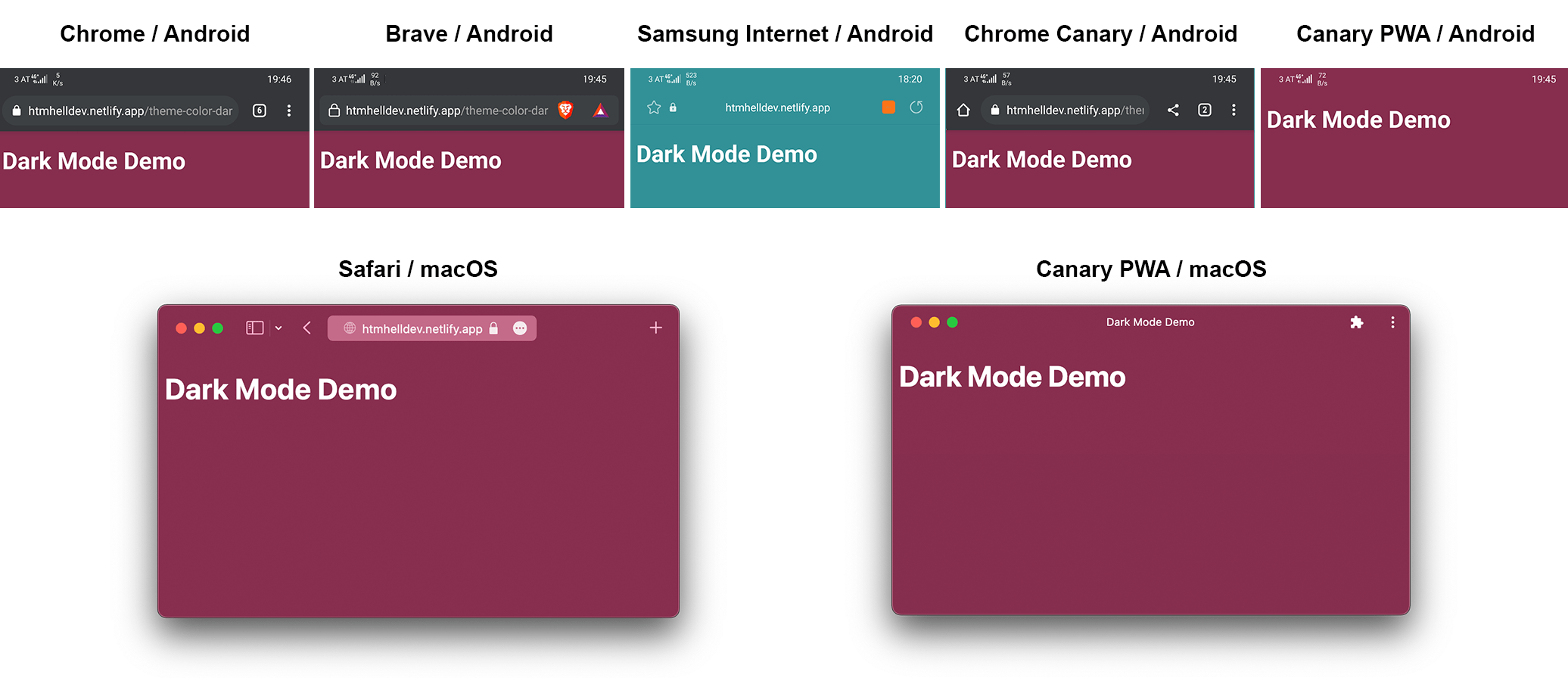
I did one last test. I wanted to see what happens if I only define a theme color for dark mode, but access the page in light mode.
<meta name="theme-color" content="#872e4e" media="(prefers-color-scheme: dark)">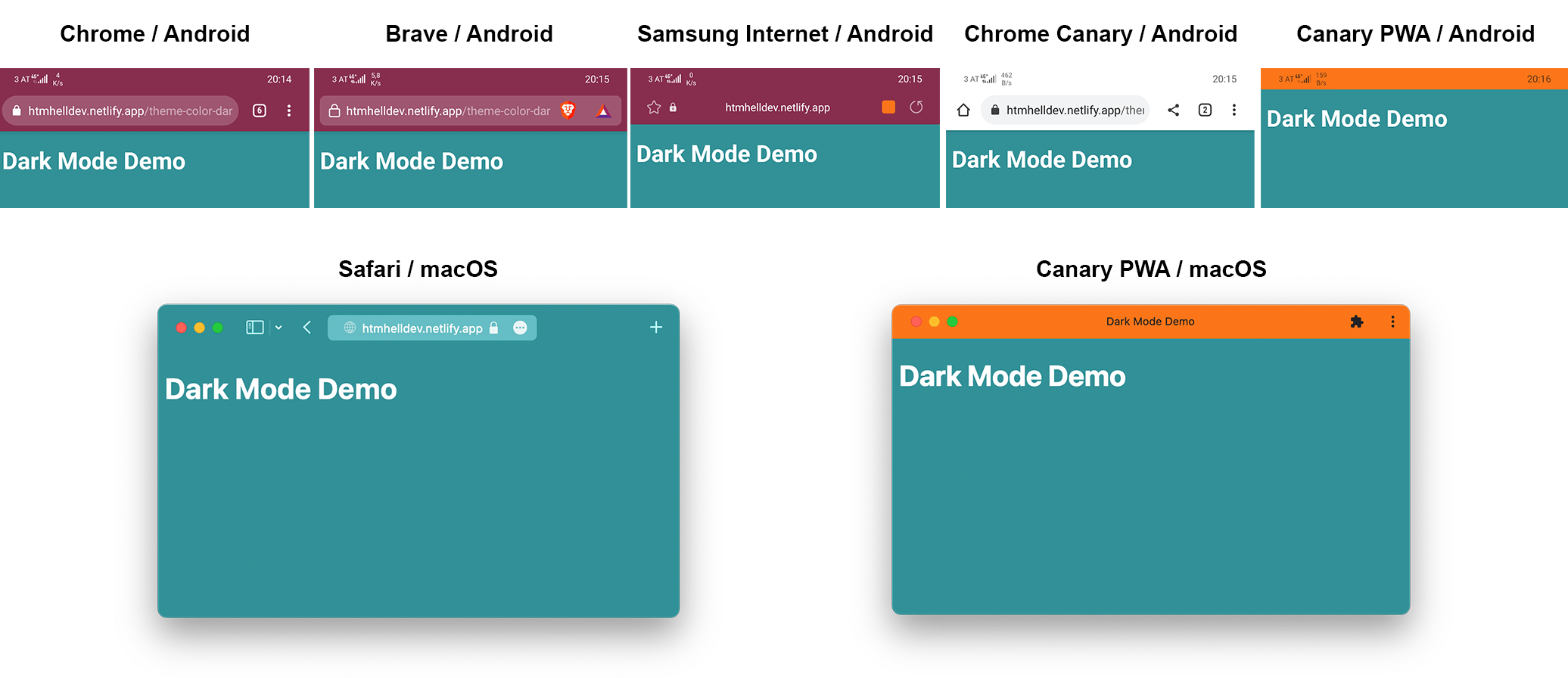
These results surprised me the most because I expected all mobile browsers to ignore the media attribute and just use the dark color in the meta tag regardless, but ordinary Chrome Canary completely ignores the whole meta tag, even though it doesn’t support the media attribute. As expected, both Canary PWAs fall back to the color defined in the manifest file.
The other interesting thing is that Safari displays a theme-color even though I haven’t defined one for light mode. That’s because Safari will pick a color on its own, if you don’t provide a theme-color. In this case, it uses the background color of the page, but it also might use the background color of the <header> element, for example.
If you want to define a theme color for light and dark mode, your best bet is to define both colors and use the first meta tag as a fallback for browsers that don’t support the media feature.
<meta name="theme-color" content="#319197" media="(prefers-color-scheme: light)">
<meta name="theme-color" content="#872e4e" media="(prefers-color-scheme: dark)">Safari has proven that theme-color works great on desktop browsers, too. I’m sure that designers and developers will find many creative ways to use this meta tag, especially considering that the value can be changed via JavaScript. I’ve collected and created some interesting demos for your inspiration.
Demos and use cases
Theming
poolsuite.net provides different themes for the site and changes the theme-color accordingly.

Max Böck also changes the theme-color on his website when you change the theme.
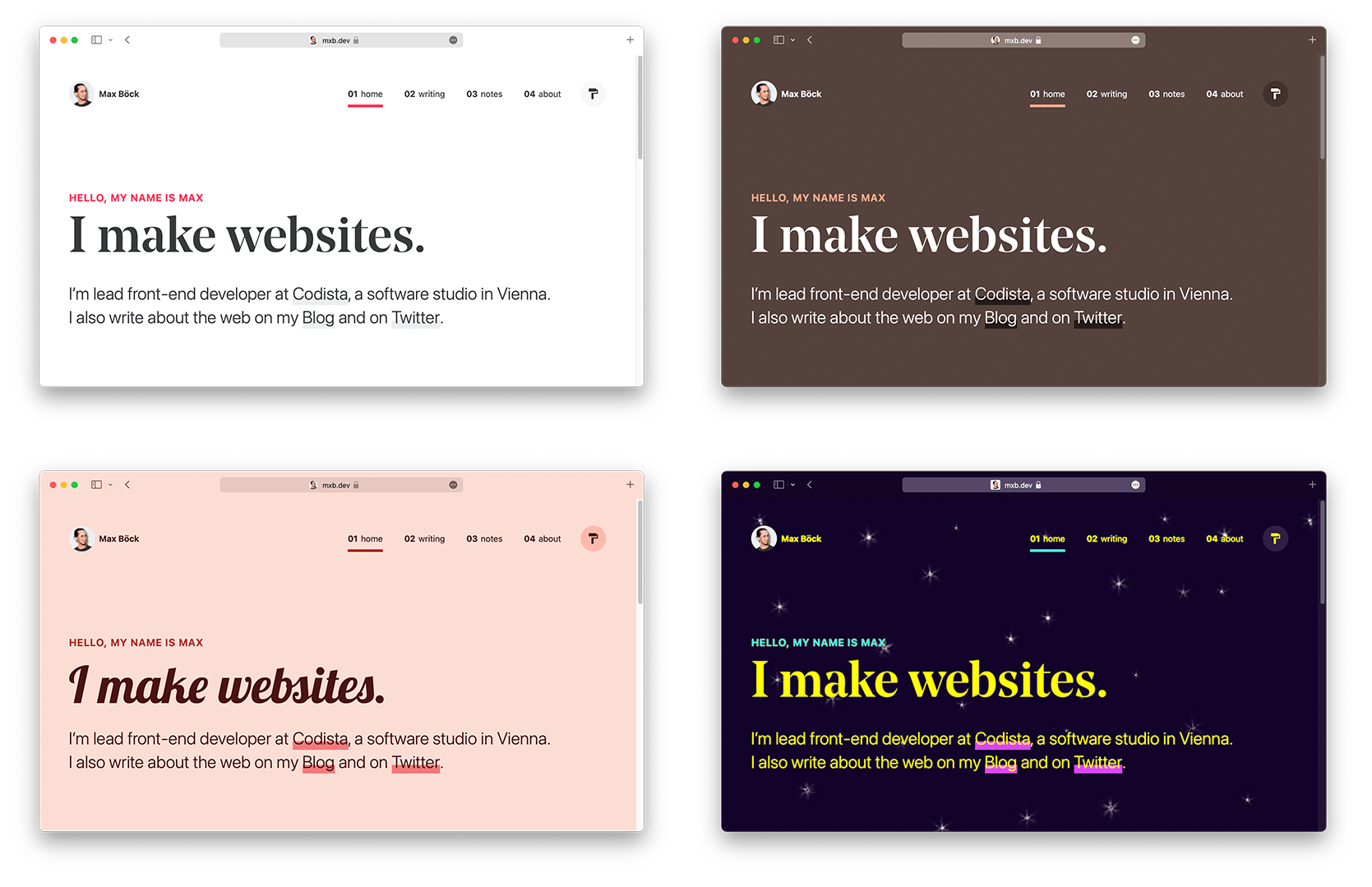
Page theming
Most websites don’t provide custom themes, but you can still give your pages that certain something. Dave uses different key colors in his blog posts for links and icons, and now also in the tab bar.
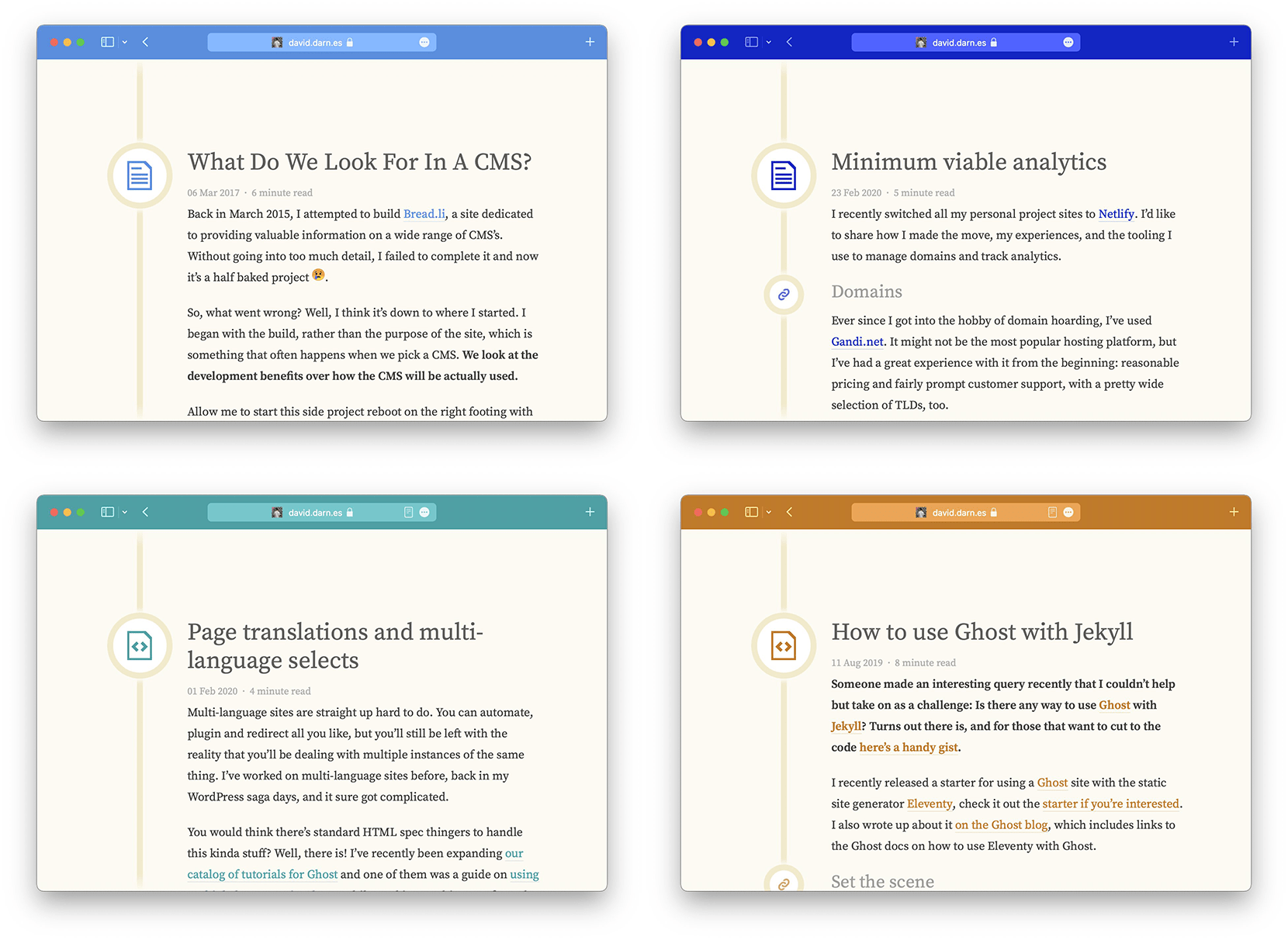
Gradients
If you’re using gradients on your page, you can highlight your styling by making the gradient span the whole browser. The theme-color meta tag doesn’t support gradients, but you can use the same color for the meta tag and the start color of the gradient of you page’s background.
<meta name="theme-color" content="rgb(0, 235, 255)">
<style>
body {
background: linear-gradient(rgb(0, 235, 255), #08124a);
}
</style>
Form validation
I built this proof of concept of a form that changes theme-color on form validation. It starts with a blue tab bar which turns red if the submitted data is invalid or green if it’s valid.
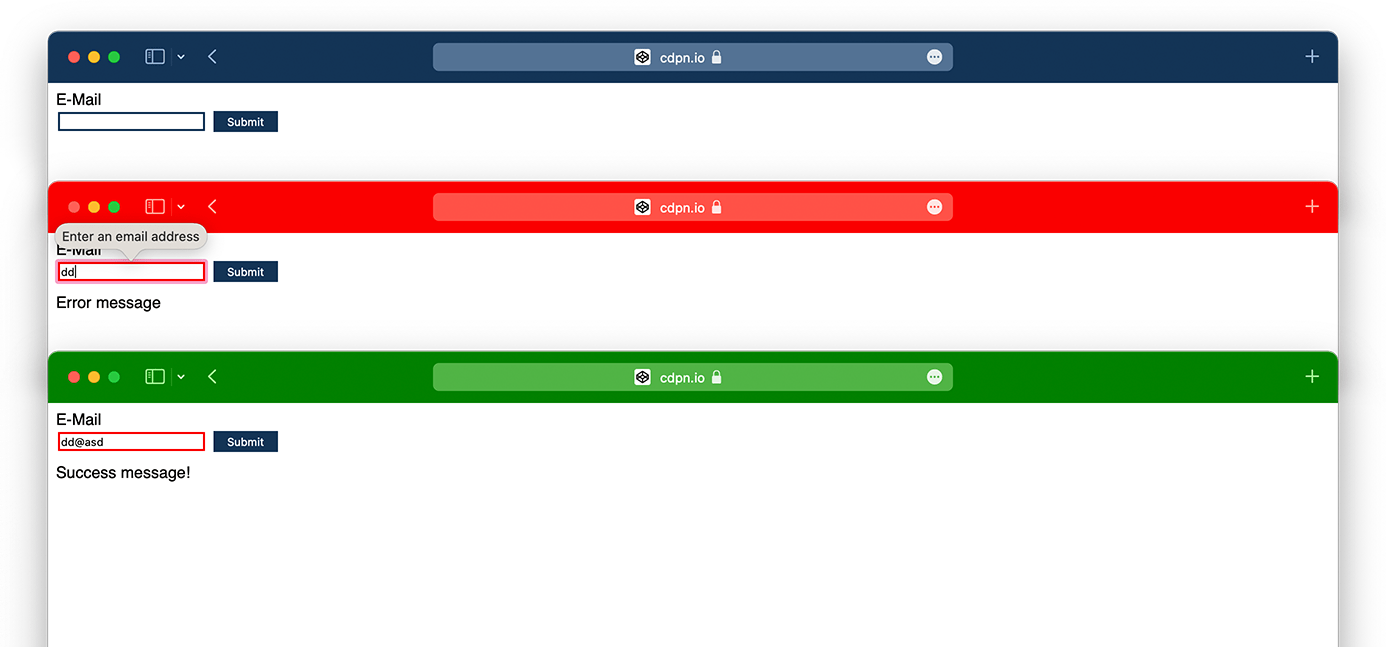
const email = document.querySelector('input')
const themeColor = document.querySelector('meta[name="theme-color"]')
const msg = document.querySelector('[aria-live]')
let color = '#FA0000'
let message = 'Error message'
document.querySelector('button').addEventListener('click', (e) => {
e.preventDefault()
email.reportValidity()
email.setAttribute('aria-invalid', true)
if (email.validity.valid) {
color = '#00FF00'
message = "Success message!"
email.setAttribute('aria-invalid', false)
}
msg.textContent = message
themeColor.setAttribute('content', color)
});Disco mode
I’m not saying that you should, but you could put your site in 💃 Disco Mode 🕺 by combining setInterval and hsl() colors.
/*
Inspired by https://twitter.com/argyleink/status/1408184587885309952
*/
const motion = window.matchMedia("(prefers-reduced-motion: no-preference)");
// Check if users don't have a preference for reduced motion
if (motion.matches) {
let scheme = document.querySelector('meta[name="theme-color"]')
let hue = 0
let color
setInterval(() => {
color = `hsl(${hue+=5} 50% 30%)`
document.body.style.background = color;
scheme.setAttribute('content', color)
}, 50)Scrolling
Stuart had a great idea, he suggested changing theme color on scroll. I built this quick prototype, again using hsl() colors.
Please only do this if it doesn’t affect performance negatively.
Max built a demo in which he changes the theme-color according to the background color of the current section in the viewport using Intersection Observer.
const setThemeColor = (color) => {
const meta = document.querySelector('meta[name="theme-color"]')
if (meta) {
meta.setAttribute('content', color)
}
}
if ("IntersectionObserver" in window) {
const observer = new IntersectionObserver(entries => {
entries.forEach(entry => {
const { isIntersecting, target } = entry
if (isIntersecting) {
const color = window.getComputedStyle(target).getPropertyValue("background-color");
setThemeColor(color)
}
})
}, {
root: document.getElementById('viewport'),
rootMargin: "1px 0px -100% 0px",
treshold: 0.1
})
document.querySelectorAll('.section').forEach(section => {
observer.observe(section)
})
}Extracting color
Another interesting idea is to extract the dominant or average color from your header images automatically and use it as the theme-color.
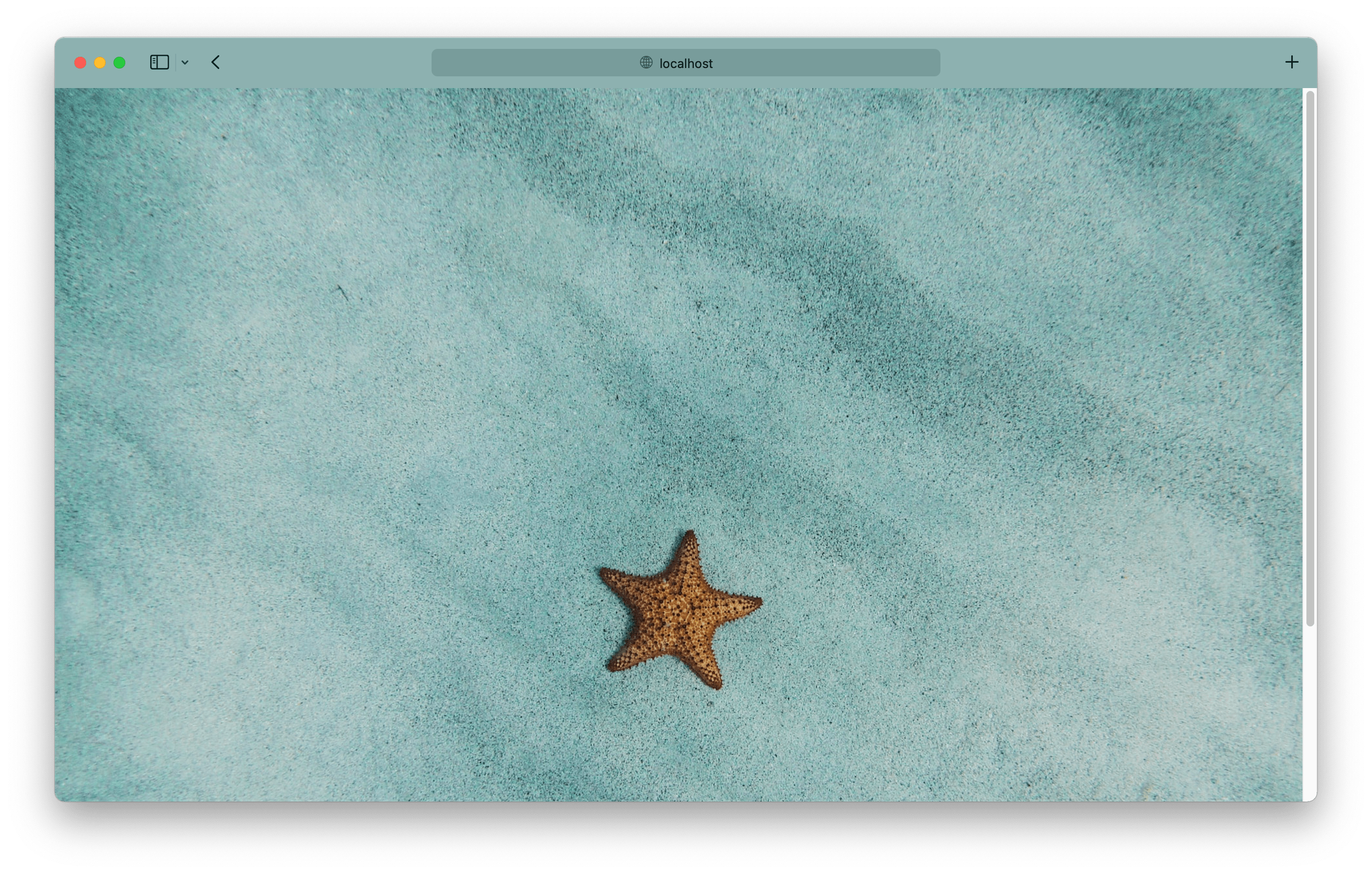
<script type="module">
import fastAverageColor from "https://cdn.skypack.dev/[email protected]";
const fac = new fastAverageColor();
fac.getColorAsync(document.querySelector('img'))
.then(color => {
document.querySelector('meta[name="theme-color"]').setAttribute('content', color.rgba)
})
.catch(e => {
console.log(e);
});
</script>
<img src="/amy-humphries-2M_sDJ_agvs-unsplash.jpg" alt="A sea star on blue sand." />That is just a handful of ideas, but I already like where this is going and I’m sure that you’ll come up with even more creatives ways of using the theme-color meta tag.
Resources
The post Meta Theme Color and Trickery appeared first on CSS-Tricks. You can support CSS-Tricks by being an MVP Supporter.
- 0 Comment